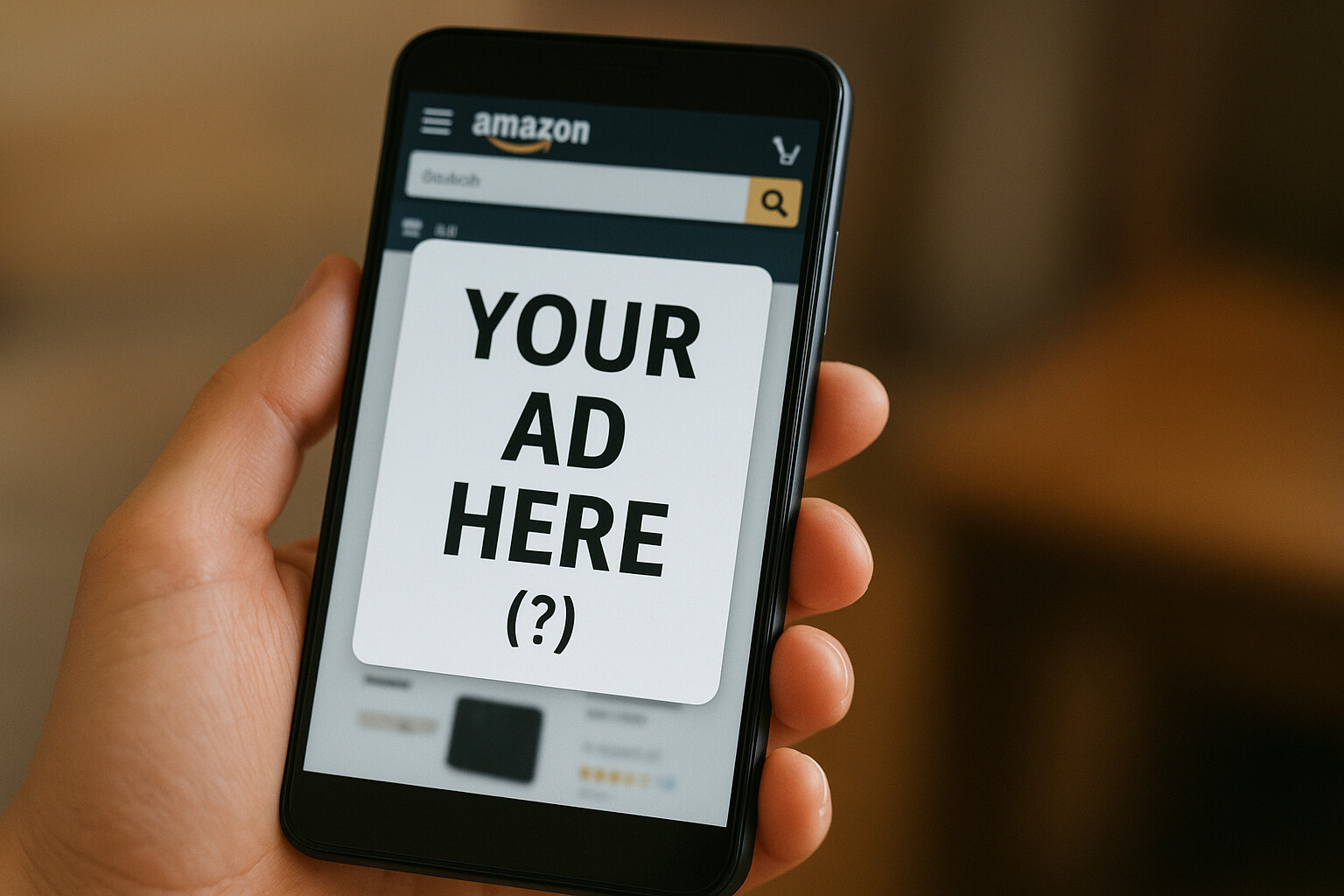How to Create a New ASIN on Amazon

Selling successfully on Amazon will require that you speak the same language as the e-commerce giant – knowing how to create a new ASIN on Amazon is part of that. These 10-character product codes are Amazon’s way of keeping its 353+ million-item catalog organized and searchable.
ASIN stands for Amazon Standard Identification Number. Every Product on Amazon has one, which allows buyers to find them quickly – provided they have them. Most products share an existing ASIN, but there are three scenarios where you would need a unique ASIN for your product: If you’re launching a private label, creating a unique bundle, or selling something that is brand-new, you’ll need to create one from scratch. Do it right, and your product finds itself in its well-deserved spotlight, gaining you more sales and revenue. Do it incorrectly, and you’ll have to deal with delays, rejections — or, worst case, losing your selling privileges. Click here to skip directly to the step-by-step guide for creating an ASIN on Amazon.
What Is an ASIN?
Before looking into how to generate an ASIN number for Amazon, let’s understand why it exists first. Just like EANs or ISBNs in the offline world, Amazon’s ASIN (Amazon Standard Identification Number) ensures every product in its vast catalog is uniquely identifiable. This tiny code might not look like much, but it’s the key to pinpointing the exact item you want – fast.
Imagine shopping for a school book that comes in several editions. Without an ASIN, you’d have to carefully compare cover images, publication years, and tiny details to avoid buying the wrong version. With an ASIN, you simply enter the code into Amazon’s search bar, and the correct edition pops up instantly – no guesswork, no stress. That’s how Amazon makes product searches faster and more accurate, directly improving the shopping experience. If you’re a buyer and you’re wondering how to get an ASIN number in Amazon itself, you can easily find it under any product description as the last point.
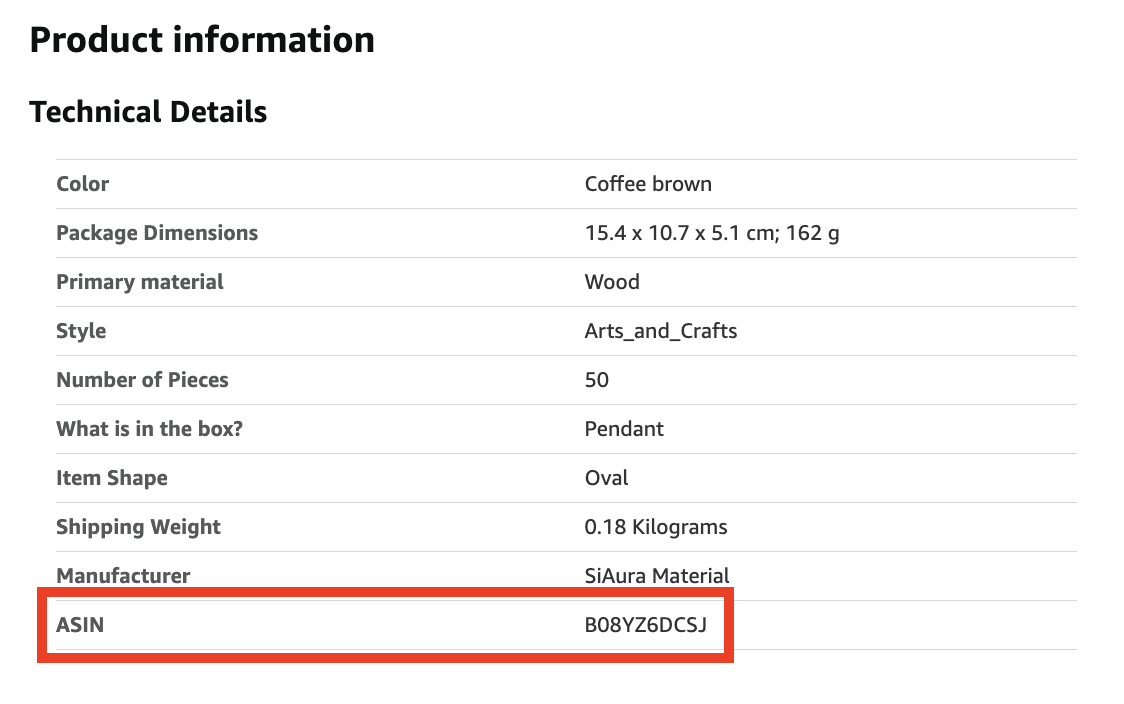
For books, there’s an interesting overlap: if a title has an ISBN-10, it’s identical to the ASIN. However, ISBN-13 numbers don’t match the ASIN, so sellers and buyers need to keep that in mind.
But ASINs aren’t just useful for shoppers – they’re a powerful tool for sellers too. By looking up a product’s ASIN, sellers can quickly assess its sales potential before deciding to list it. This can be done manually through Amazon’s search bar or more efficiently with the help of smart research tools. Either way, the ASIN serves as your direct link to understanding a product’s place in Amazon’s marketplace.
To Match or to Create? Understanding When to Do Each
When listing a product on Amazon, your first step is deciding whether to match an existing ASIN or create a new one.
Match an existing ASIN if your product is exactly the same as one already in Amazon’s catalog — same brand, model, size, color, and specifications. Matching ensures your offer appears alongside other sellers on the same product detail page, keeping the catalog organized and avoiding unnecessary duplicates.
Create a new ASIN if your product isn’t in the catalog — this is the case when you sell a private label item, a unique product bundle, or a completely new product to the market. This gives your product its own dedicated page which you can optimize for visibility and sales.
Be careful: creating a duplicate ASIN for a product that already exists violates Amazon’s policies. This can lead to listing suppression, loss of the Buy Box, or even suspension of your selling privileges. When in doubt, search thoroughly before creating a new ASIN.
How to Create a New ASIN on Amazon?
Here’s a list of what you need to create your own ASIN:
Step-by-Step: How to get an ASIN in Seller Central
Once you’ve confirmed your product is truly new to Amazon’s catalog, follow these steps to create its ASIN:
Step 1 – Log in to Seller Central
Go to your Seller Central dashboard and select Inventory > Add a Product.
Step 2 – Search the Catalog
Before creating anything, search Amazon’s catalog thoroughly using keywords, UPC, EAN, or ISBN to make sure your product doesn’t already exist.
Step 3 – Select “I’m adding a product not sold on Amazon”
This option tells Amazon you’re creating a new listing from scratch.
Step 4 – Choose the Correct Category
Pick the most accurate product category and subcategory for proper placement and search visibility.
Step 5 – Enter Product Information
Required details you will need here are: title, brand, manufacturer, product description, and key features. Ensure your product identifiers (UPC, EAN, ISBN) are correct.
Step 6 – Upload Compliant Images
Use high-quality images that clearly show your product from multiple angles. For good examples of Amazon-compliant content, check out our article on A+ Content.
Step 7 – Submit for Review
Once all details are filled in, click Save and Finish. It’s possible that Amazon approves instantly or may request additional verification – especially for restricted categories.
Pro Tip: The better your product data and images, the faster Amazon can approve your ASIN and the higher your chances of ranking well from the start.

Bulk Product ASIN Creation
Creating ASINs is a manual task and can become very tedious if you’re launching dozens – or even hundreds – of new products at once. That’s where Amazon’s inventory file templates come in. These are spreadsheets you can download in Seller Central which let you enter all your product data in bulk and upload it directly.
The process is straightforward:
To avoid headaches during bulk uploads, keep these best practices in mind:
Troubleshooting With Your Product ASIN
Here is a list of the most common issues you will face when you’re figuring out how to create a new ASIN on Amazon.
1. The UPC is already tied to another product
This happens when the UPC (Universal Product Code) you’re trying to use is already registered in Amazon’s catalog for a different product, preventing you from creating a new ASIN with it.
How to solve:
2. Category or brand approval blocks
Amazon restricts the creation of new ASINs in certain categories or for certain brands unless you have explicit approval to sell or list there.
How to solve:
3. Temporary ASIN creation limits
Amazon sometimes limits the number of new ASINs you can create within a certain time frame, especially for new sellers or accounts with limited history.
How to solve:
Final Thoughts
Let’s take a final look at how to create a new ASIN on Amazon. The process itself is fairly straightforward, but that doesn’t mean you should rush through it. The last thing you want is a frustrating back-and-forth with Seller Support — you definitely have more important things to focus on, like your pricing strategies. You can avoid this by making sure every detail is entered correctly.
Keep your data clean, avoid duplicates, and make it as easy as possible for Amazon to approve your listing. Like any other process, once you’ve done it a few times, it becomes second nature. And once you’ve nailed it and customers can easily find your products, you’ll see your revenue start to grow automatically.
FAQs
An ASIN is Amazon’s Standard Identification Number, used to identify products in its catalog. How to create an ASIN on Amazon is a key step for listing your product. If your item already exists on Amazon, you can match the existing ASIN; if not, you’ll create a new one by providing accurate product details and a valid GTIN during the listing process.
How to get an Amazon ASIN number on Amazon is pretty straightforward.
– Log in to your Seller Central account.
– Go to Inventory → Add a Product.
– Search for your item — if it exists, match it to the existing ASIN.
– If it doesn’t exist, choose Create a new listing.
– Fill in all required fields: product title, brand, category, images, description, and a valid GTIN (or GTIN exemption).
– Submit the listing for Amazon’s review.
No — every product listed on Amazon needs an ASIN, whether it’s new to the marketplace or already in Amazon’s catalog.
If the product already exists, you simply match your offer to its existing ASIN. If it’s brand new to Amazon, you create a new ASIN by adding the product to the catalog. If you want to find out how to get an ASIN for a new product on Amazon, check the text above under “Step-by-Step: How to get an ASIN in Seller Central.”