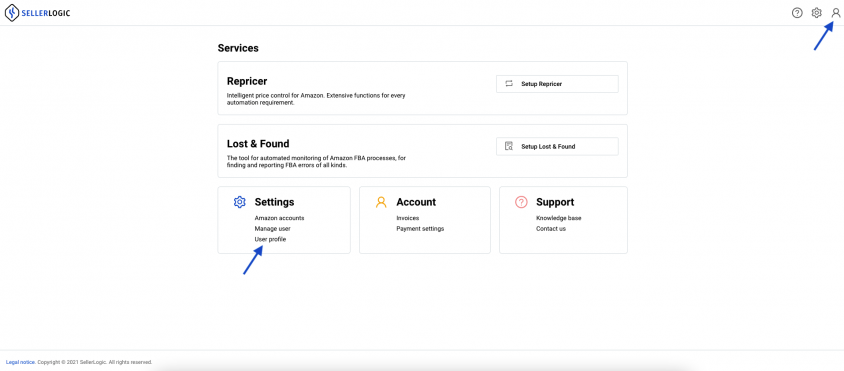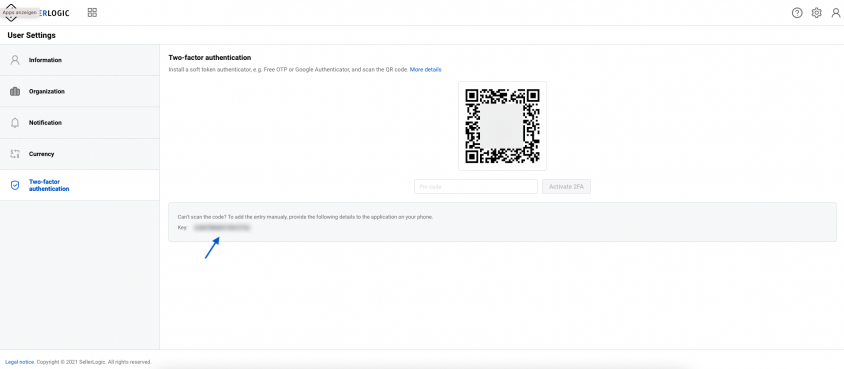Two-Factor Authentication: How It Works!
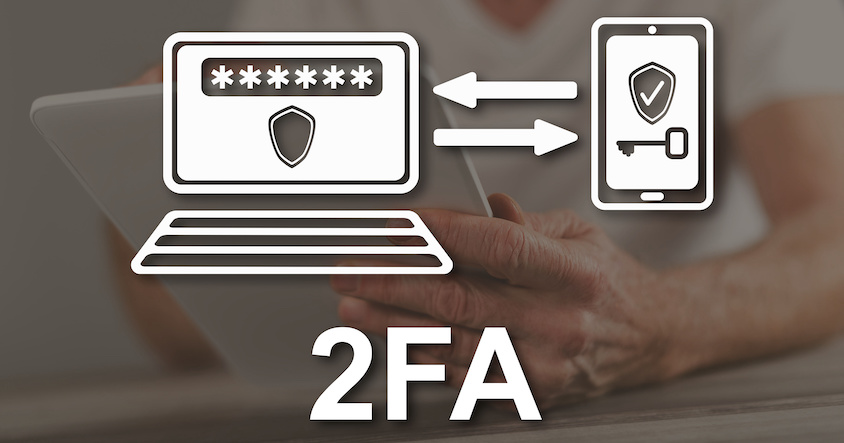
- Log in to your SELLERLOGIC account.
- Click on “User profile” under “Settings” or use “Profile” in the drop-down menu behind the account item.
- Navigate to the “Two-factor authentication” tab in the menu on the left and click on “Enable two-factor authentication”. Enter your cell phone number there and click on “Save & send code”. You will then receive a number via SMS, which you enter in the corresponding field in your SELLERLOGIC account. Then click on “Confirm”.
- Now install the Authy soft token authenticator app. Alternatively, you can use a tool of your choice.
- Follow the installation instructions.
- Switch back to your SELLERLOGIC account to the “Two-factor authentication” tab.
- Scan the code using the smartphone app. To do this, click “Add Account” in the app under the three dots in the upper right corner. In the desktop app, click the plus icon. Follow the instructions if necessary.
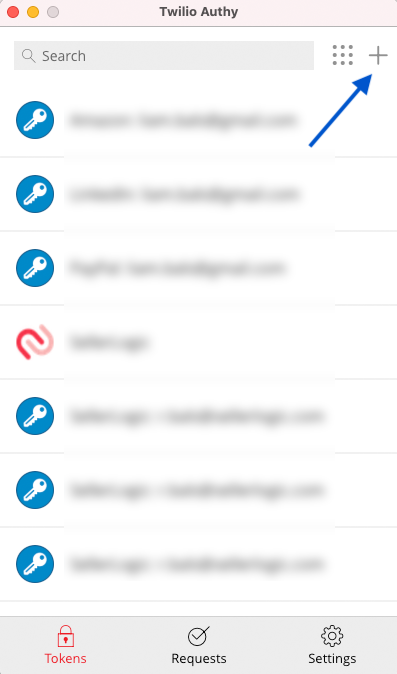
Alternatively, you can manually enter the key we provide in your SELLERLOGIC account below the QR code.
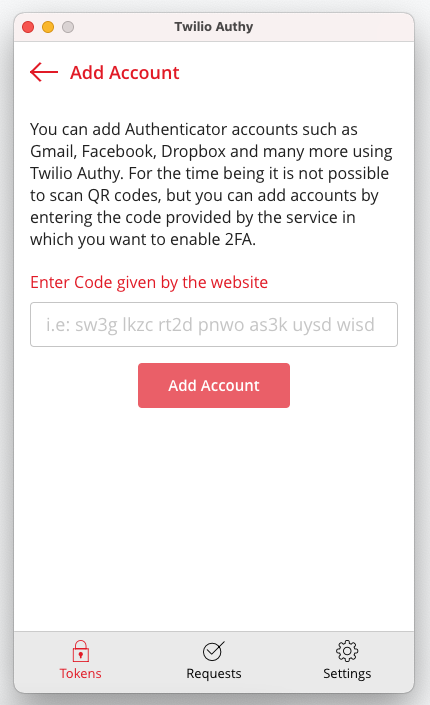
- Transfer the six-digit code provided to you by the soft token authenticator into the field provided within the “Two-factor authentication” tab in your SELLERLOGIC account.
- Copy the provided recovery codes and keep them in a safe place. These codes may be needed to restore your account.
- Your two-factor authentication is complete now.
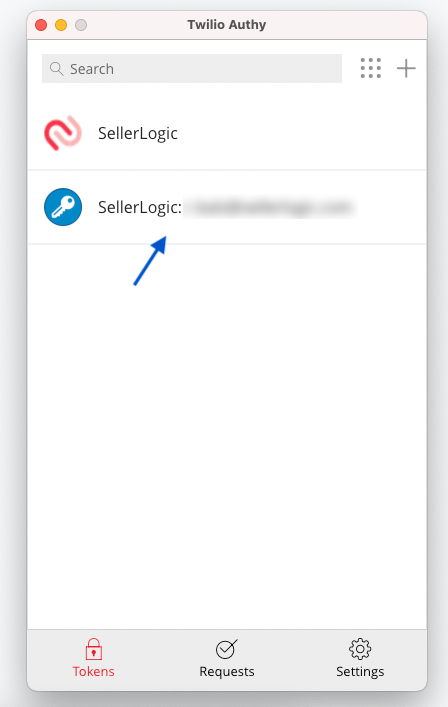
- Now, as soon as you log in to your SELLERLOGIC account, we will ask you for the six-digit code from your soft token authenticator. Codes are valid for 30 seconds before a new sequence of numbers is generated.
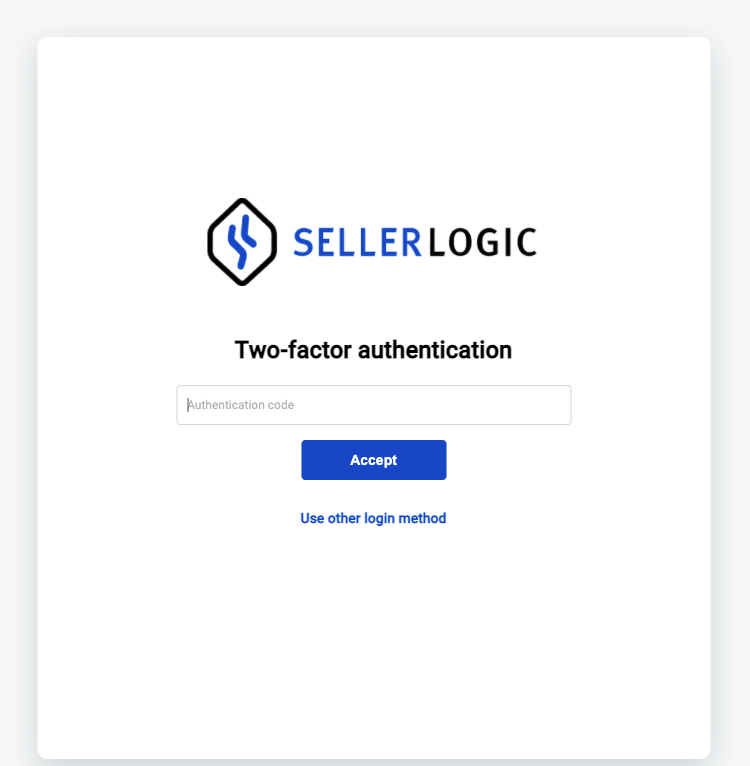
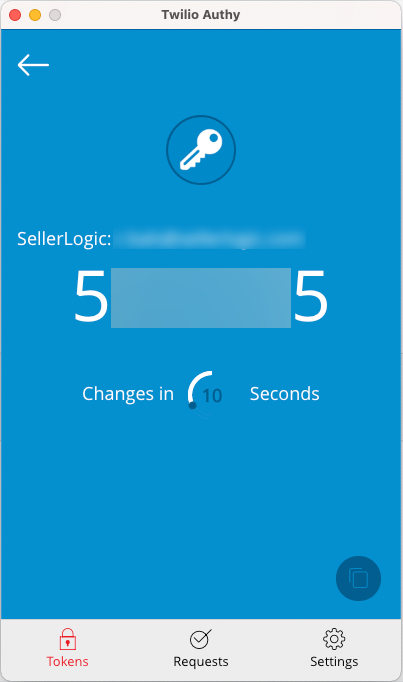
SELLERLOGIC Repricer
Maximize your revenue with your B2B and B2C offers using SELLERLOGIC's automated pricing strategies. Our AI-driven dynamic pricing control ensures you secure the Buy Box at the highest possible price, guaranteeing that you always have a competitive edge over your rivals.
SELLERLOGIC Lost & Found Full-Service
Audits every FBA transaction and identifies reimbursement claims resulting from FBA errors. Lost & Found manages the complete refund procedure, including troubleshooting, claim filing, and communication with Amazon. You always have full visibility of all refunds in your Lost & Found Full-Service dashboard.
SELLERLOGIC Business Analytics
Business Analytics for Amazon gives you an overview of your profitability - for your business, individual marketplaces, and all your products.