Lost & Found-Update – Forward Amazon’s responses directly to SELLERLOGIC
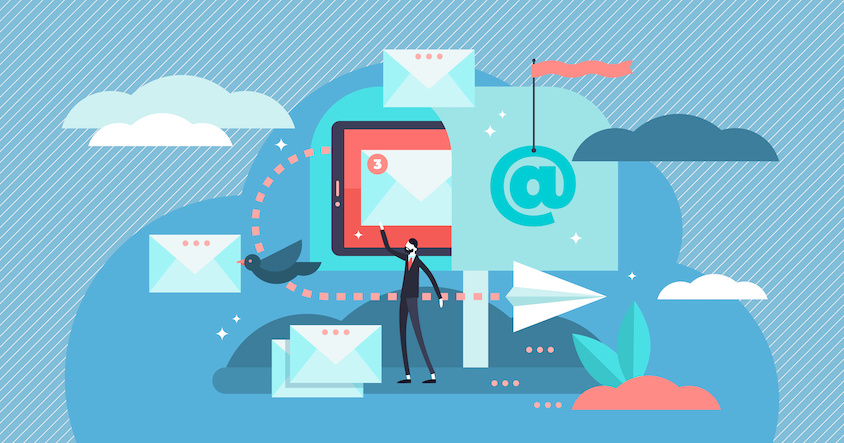
In addition to expanding the range of software solutions, improving existing tools is an important part of the corporate development of SELLERLOGIC. The goals pursued are the same that SELLERLOGIC has been following since its founding: more time savings, less workload, and faster results for customers.
Direct forwarding of your Amazon communication
Lost & Found provides you with the necessary texts for opening a case with Amazon in SellerCentral, which you can submit to Amazon via copy & paste. If a response from Amazon is received, you must also manually forward it back to SELLERLOGIC so that a support employee can check the accuracy of Amazon’s response and process the case. This process has now been significantly simplified.
From now on, you can set up a forwarding of all incoming messages from Amazon to SELLERLOGIC Lost & Found. This way, the Amazon emails go directly to the Customer Success Team, which takes over the case. Certain prerequisites must be met for this, for example, the sender of the forwarded email must match an email address registered with SELLERLOGIC so that the incoming emails can be assigned to the correct customer account. The system will promptly delete messages irrelevant to SELLERLOGIC.
Set up the email forwarding for Lost & Found today
If you are a customer with us and are interested in setting up this forwarding, please follow these steps.
Setup
1. Ensure that the sender address of the forwarded emails matches an email address registered with SELLERLOGIC. There must be at least one user whose email address registered in the SELLERLOGIC system is the same as the one through which the emails are forwarded. Otherwise, forwarding is not possible.
- Example: Max Mustermann receives the emails for case processing from Amazon at the address [email protected]. However, there is only one user in the SELLERLOGIC customer account with the email address [email protected]. The result: The forwarding function is not possible.
- Solution: Please create at least one user in the SELLERLOGIC customer account with the email address from which you want to forward the emails from Amazon. This way, the system can assign the incoming emails to the correct customer account. Feel free to contact support if you need assistance with this.
2. Now set up a forwarding of all emails from Amazon to the email address [email protected]. This is the email address of the support system, which is used exclusively for receiving responses for Lost & Found cases.
- You can forward all emails from Amazon to SELLERLOGIC, as the system filters out the relevant messages, reads them in, and simultaneously deletes all irrelevant messages promptly.
- Please note that forwarding based on specific terms or phrases in the subject line is not possible, as these vary from case to case. Therefore, all emails from Amazon must always be forwarded to SELLERLOGIC for the process to work smoothly.
3. In addition, the forwarded emails must remain unchanged, as the Amazon case ID is included in the subject line, and the system cannot link it to the corresponding case otherwise.
4. It should also be noted that this forwarding only applies to incoming emails from Amazon. Any outgoing communication – that is, all information that needs to be sent to Amazon during case processing – continues to be done using the existing copy-paste process that you are already familiar with.
5. The forwarded emails will only be processed for open or new cases. Messages for cases that have already been closed will be ignored.
Benefits for customers
As briefly mentioned above, the benefits for you are obvious. You save a lot of time at this point, as you no longer have to forward or enter all incoming emails from Amazon to SELLERLOGIC. This also reduces your internal workload.
By having the responses from Amazon for the FBA cases sent directly to the system and eliminating the need for an intermediary step, the time required to resolve your cases and process your refunds is also reduced.
If you have any further questions, feel free to contact the support team.
Image credit: © VectorMine – stock.adobe.com






